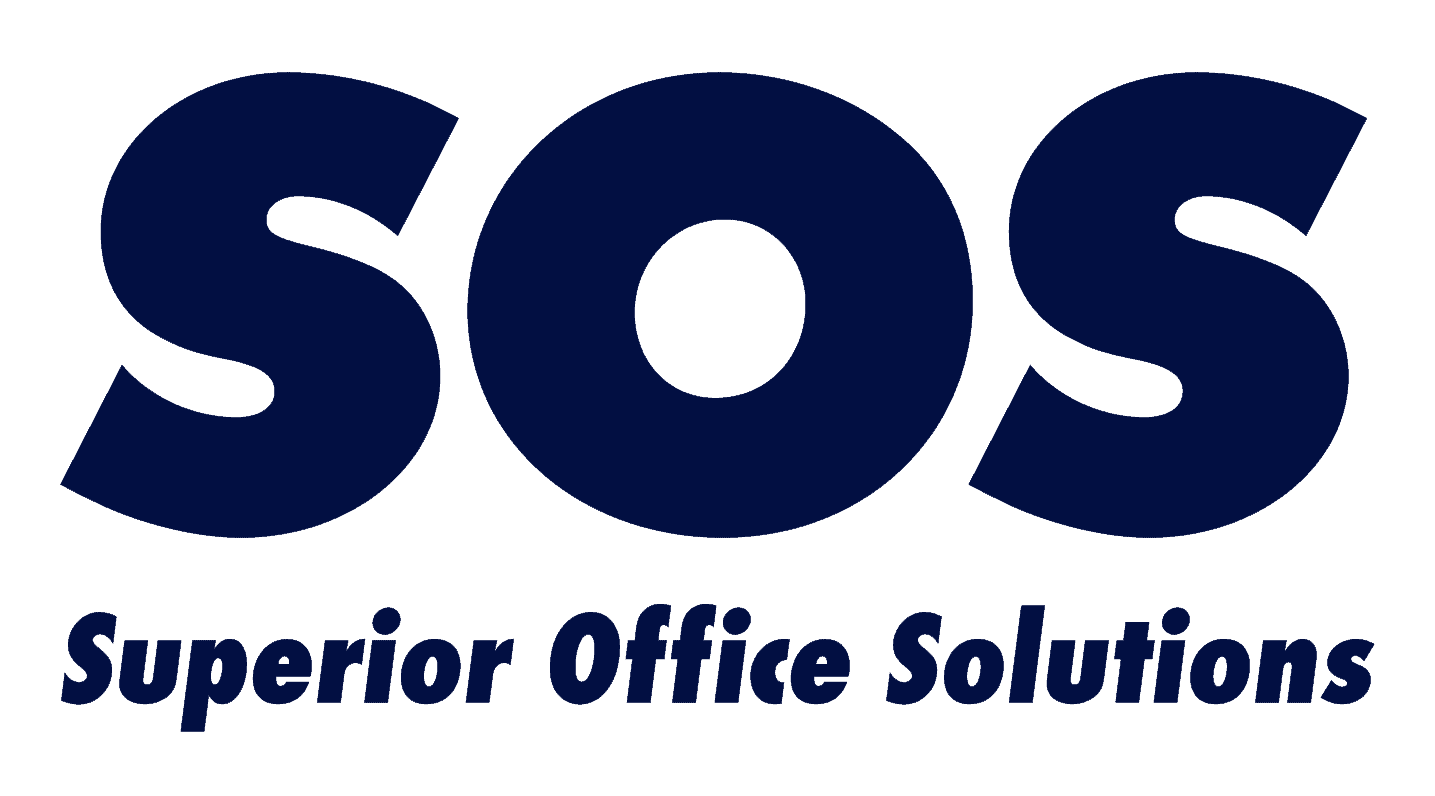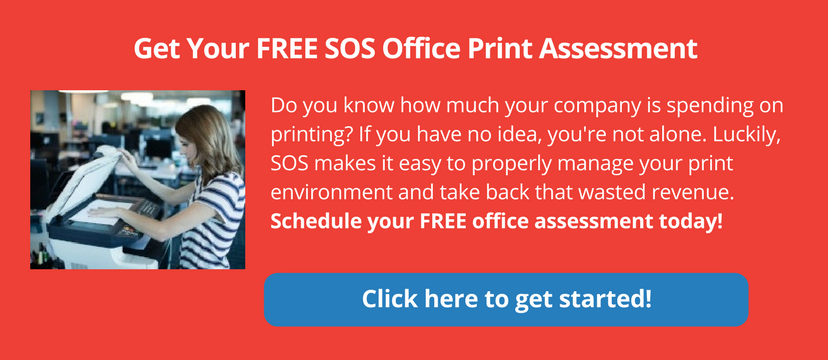Printing Cost Per Page: 4 Ways to Spend Less
There are many variables that affect the printing cost per page, including the print device, paper, amount of color, the cost of ink or toner, and the cost of service. I’ve seen estimates ranging from 5 cents up to $2.47 per page. However, we can all agree that the number is considerably higher than we’d like. And, when you factor in that the average office worker prints 10,000 pages every year, it adds up to a staggering amount of money spent on printing.
So, how can you reduce your printing cost per page? Here are some practical tips that any business can implement to take control of printing costs and spend a whole lot less.
4 steps to manage print and reduce your printing cost per page
STEP 1: Get rid of the most costly devices to use: desktop printers
The printing cost per page is highest for documents printed on desktop printers, primarily because the toner and ink along with the drum and fuser are all contained in the cartridge, which is expensive and inefficient. So, if your business has many individual desktop printers, the first thing you need to do to put a big dent in your print costs is consolidate printing with shared multifunction printers (MFPs) and copiers.
With a modern MFP device, you’ll get a drastically lower printing cost per page.
At first, people may grumble when they hear they will have to walk a few steps to the printer. But generally, we find that once they see the additional features (not to mention the speed) of modern MFP devices, they’re fine with the change. Here are a few more features that users like:
- Ability to print from mobile devices.
- Duplex printing means less bulky documents, plus it saves a lot of trees!
- Ability to quickly scan and file documents automatically.
- Customizable buttons to speed repetitive tasks.
The more common complaint is about privacy: people worry about printing sensitive documents on a shared printer. But that problem is easy to solve in the next step.
STEP 2: Eliminate documents left on the printer
If you’re the one paying the bills for supplies and service, you probably cringe every time you walk by the copier and see the stacks of abandoned print jobs. If so, you’ll be happy to know there’s an easy way to stop all that waste, and lower your overall printing cost per page, plus solve the privacy issue mentioned above.
Once you have installed a shared MFP, set up user authentication on the new device using print management software. That means everyone will need to use a code or a swipe card to pick up their documents at the printer. That way, if they never show up to retrieve the print job, it never actually gets printed. The result: no more abandoned print jobs, and a lot less recycling or trash to deal with!
Plus, implementing user authentication means there’s no more concern about sensitive documents left unattended on a shared printer. When someone sends a print job, it won’t print until they arrive at the device (and swipe or enter their code).
STEP 3: Reduce unnecessary color printing
The printing cost per page for color is much higher than the cost for black and white. Yet, how often do you automatically print documents in color when you don’t really need the color? (Don’t feel too guilty… everyone does this without even thinking about the wasted cost.)
Now that you’ve got print management software, you have much more control over your employees printing habits. You can define print rules that eliminate unnecessary color usage.
For example, you can set a rule that automatically prints spreadsheets or emails (which often don’t need color) in black and white. This rule doesn’t have to limit your employees – they can still change the print job setting if they really do need a color spreadsheet. But you’ve eliminated the bad habit, and a lot of unnecessary, expensive color printing.
This is only one example. There are many other types of print rules you can use to eliminate wasted color and cut down your printing expenses.
Learn more: Rules-Based Print Routing: The Easy Way to Cut Office Print Costs
STEP 4: Monitor printing habits
Besides setting up rules to reduce the waste you already know about, your print management software lets you keep an eye on everyone’s printing to uncover waste you don’t know about yet.
Because you’ve already set up user authentication, you now have the ability to track employees’ printing activities. You can also view printing by department. Just run a report and find out who prints what types of documents, and to which devices.
There’s another hidden bonus to doing this. Once your employees know you’re watching, you’ll be amazed how quickly they clean up their wasteful printing habits.
Get help from the experts to reduce your printing cost per page
Implementing these steps might sound complicated if you’re not an expert on printing technology. The good news is, the right office technology company can set up user authentication and print management software, and configure them based on your business operation and your goals for reducing print expenses.
You’re probably wondering how much all this costs. That depends who you work with. Many companies charge extra for setting up a managed print environment. At Superior Office Systems, we don’t do that. You’ll pay a competitive price for the shared print device(s) you lease with us, plus a small cost for managed print software. The advice for optimizing your print devices and the setup are included. We promise you will save much more than you spend on those costs.
Read this managed print case study to see how it works, and get an idea of how much you can save.
If you’re in the New York City area, sign up for our free office print assessment to get started!