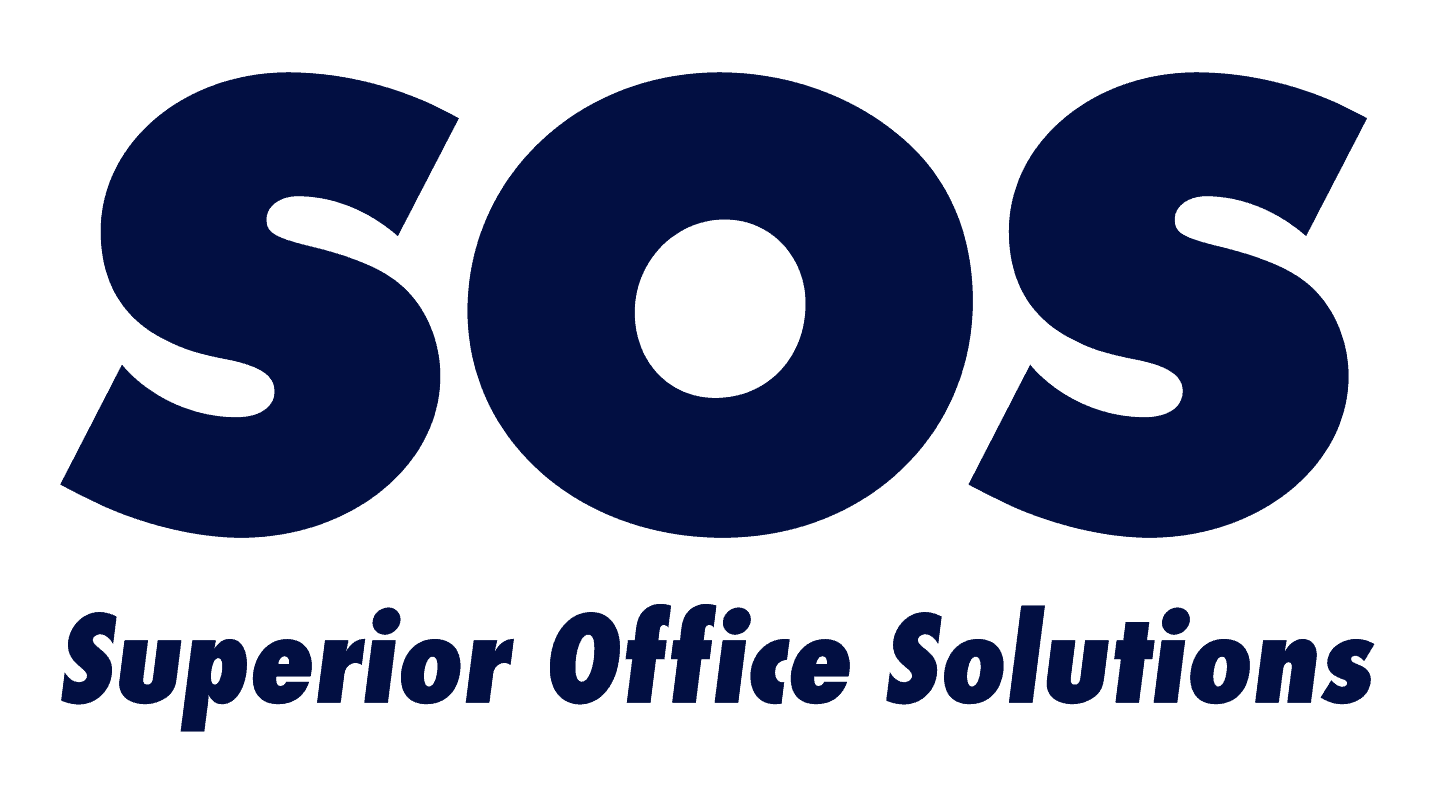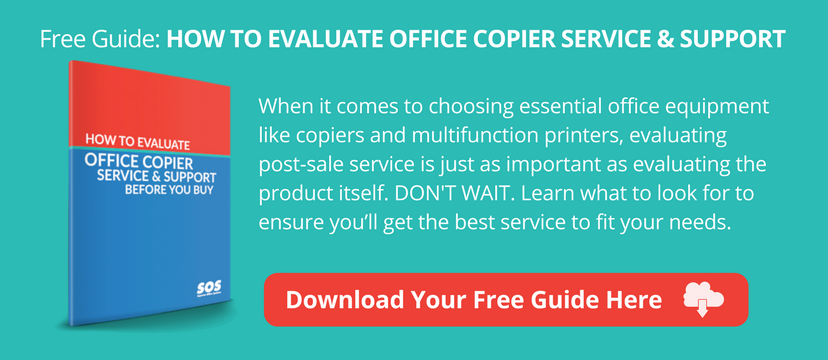Copier Paper Jam: How to Fix It & Stop It From Happening Again
Have you ever gone over to your copier in eager expectation of picking up your lengthy document only to hear that dreaded crunching sound? Or, maybe you’re the person stuck with fixing the copier paper jam after another copier-user sheepishly leaves the scene.
There is probably not an office worker alive who hasn’t experienced a frustrating copier paper jam.
Fortunately, a copier paper jam is a lot easier to remedy with today’s smart copy machines. A little patience goes a long way to prevent a copier paper jam and to fix paper-clogged equipment.
Let’s take a look at how to clear a copier paper jam.
When a copier paper jam happens, don’t panic
If you’re like most people, once you see that crumpled, misaligned paper in the copier, the first impulse is to panic and quickly yank it out.
**Don’t do that! **
If you forcibly pull it out, it will likely result in the paper ripping. A piece of it can easily get stuck somewhere in the copier. That only makes your problem worse.
CAUTION: If that happens, don’t use anything sharp that could slip and damage your copier.
It’s actually not that hard to clear a jam on modern machines. The screen will tell you where the jam is, and how to remove the paper jam. Follow the instructions and slowly and gently pull out the paper.
Learn more: Quick DIY Copier Fixes Without a Visit From a Printer Repair Company
How to fix a paper jam? It’s a lot easier than you might think
Today’s modern copiers are computer-based and actually can guide you through the copier paper jam clearing process. The control panel of some copiers, such as Canon models, shows you a visual, step-by-step presentation on how to remove the paper jam.
How to remove a jammed paper from a Canon printer:
The screen will prompt you to open the side door and show you where the jam is located. Gently pull the paper out and close the door. If you didn’t remove all the paper stuck in the printer, the machine will tell you that, too.
When it’s better to call in the experts to fix a copier paper jam
When you should call in your copier service company to fix a paper jam problem?
- If the copier paper jam seems more complicated than the run-of-the-mill jam.
- If you were unable to clear it yourself.
- It’s a daily problem: paper keeps getting jammed in the printer.
NEVER probe the inner workings of the copier with sharp tools or start taking things apart. If you do, you could end up with much more expensive problem than a copier paper jam.
Common causes of paper jam problems
Did you know most copier paper jams are caused by the paper itself?
Misaligned paper.
When a stack of paper isn’t aligned properly in the machine, it often causes a paper jam issue.
When adding a ream of paper, always fan the paper, load carefully and avoid overstuffing the tray. Copier maintenance technicians recommend that you initially place half the package into the tray. Then load the rest, making sure the sheets on the bottom don’t shift and that the paper forms a tight stack.
TIP: Trays on newer Canon copiers are designed to hold a bit more than a full ream of paper. That means you can add a ream while there are still a few sheets left in the tray, without worrying about overstuffing and paper jams.
Sticky paper.
Sticky paper can cause a copier paper jam. You should fan the paper to make sure no sheets are stuck together. Sometimes glue from the packaging process causes the top sheets to stick together, which will cause a jam.
Heavy paper.
Paper that’s too thick for the machine often causes paper jams. Find out the paper weights your machine is designed to handle. If you’re unsure, ask your copier service company for advice.
Moist paper.
Make sure you use clean, moisture-free paper. Moist or dirty paper is more likely to jam.
Paper dust.
Paper dust can collect inside your machine and cause a copier paper jam.
Many businesses try to cut costs by going with cheaper, recycled paper from office supply chains. While using recycled paper might be great for the environment, it’s not so great for your copier. Recycled paper generates more dust. Dust can cause all kinds of operational and image problems.
Dirty paper trays and feeders.
Keep the paper trays clean. The dirt from the trays will make its way to the rollers causing slippage, which will lead to a jam. Clean the paper trays monthly.
Learn more: Copier Maintenance: 7 Tips For Keeping It Trouble-Free
Keep food & beverages away from the copier!
This may seem obvious, but you’d be amazed at how many times we’ve seen coffee spilled on a copier. Or food crumbs inside that cause paper jams.
Placing the copier far away from the kitchen and the coffee might be a good idea!
Be careful with staples and paper clips, too!
When small metal objects, such as staples and paper clips, get inside the copier, you’ve got an expensive problem on your hands. The machine jams, but even worse, parts get damaged. We often see drums that have the imprint of a staple or a paper clip on the surface. In that case, we have to replace the part and charge the customer.
Why is the copier paper jam recurring?
Getting a paper jam message with no paper jam that you can see? Or a copier paper jam that keeps happening after you clear it?
This often happens because the initial jam did not fully clear. There might be a small paper fragment stuck in a nook or cranny that escapes the sensors’ scrutiny.
Another common cause of a chronic copier paper jam is worn out feed rollers.
Picture running on a treadmill dusted with powder. As you can imagine, the surface would be slippery and lacking in traction. Well, the same applies to the feed rollers.
Although the rollers last a long time, eventually they do wear out and do not effectively grasp the paper.
How your service provider can help you out when you’re in a jam
A reputable copier service provider such as Superior Office Systems (SOS) can put a stop to copier paper jam problems caused by worn parts. If you have a preventative maintenance contract with SOS, technicians will know when it’s time to replace feed rollers based on paper yield (number of copies made).
Leading copier equipment manufacturers (such as Canon) collect data and provide technicians with the machine’s history. Technicians use an application to remotely access your copier machine and look at copy volume. The technician can tell if rollers or another part might be at the end of its useful life, causing paper jams.
Here’s what we do differently.
While we’re investigating your paper jam problem, our service experts look at the history of your machine remotely to determine if any other service matters need addressing. We proactively replace aging parts BEFORE you experience problems. That helps you avoid future service calls and copier downtime.
And, we will always take the time to talk you though simple fixes you can do yourself, you you can get back up and running in minutes without waiting for a tech. In fact, if you can use some of those tips, here’s another article with tips on how to fix a copy machine yourself.
As you can see, copier service and support are critical to the efficient operation of your copier AND your business. If you’re getting a new copier, make sure you’re also getting good service. Check out our free guide: How to Evaluate Office Copier Service & Support BEFORE You Buy.