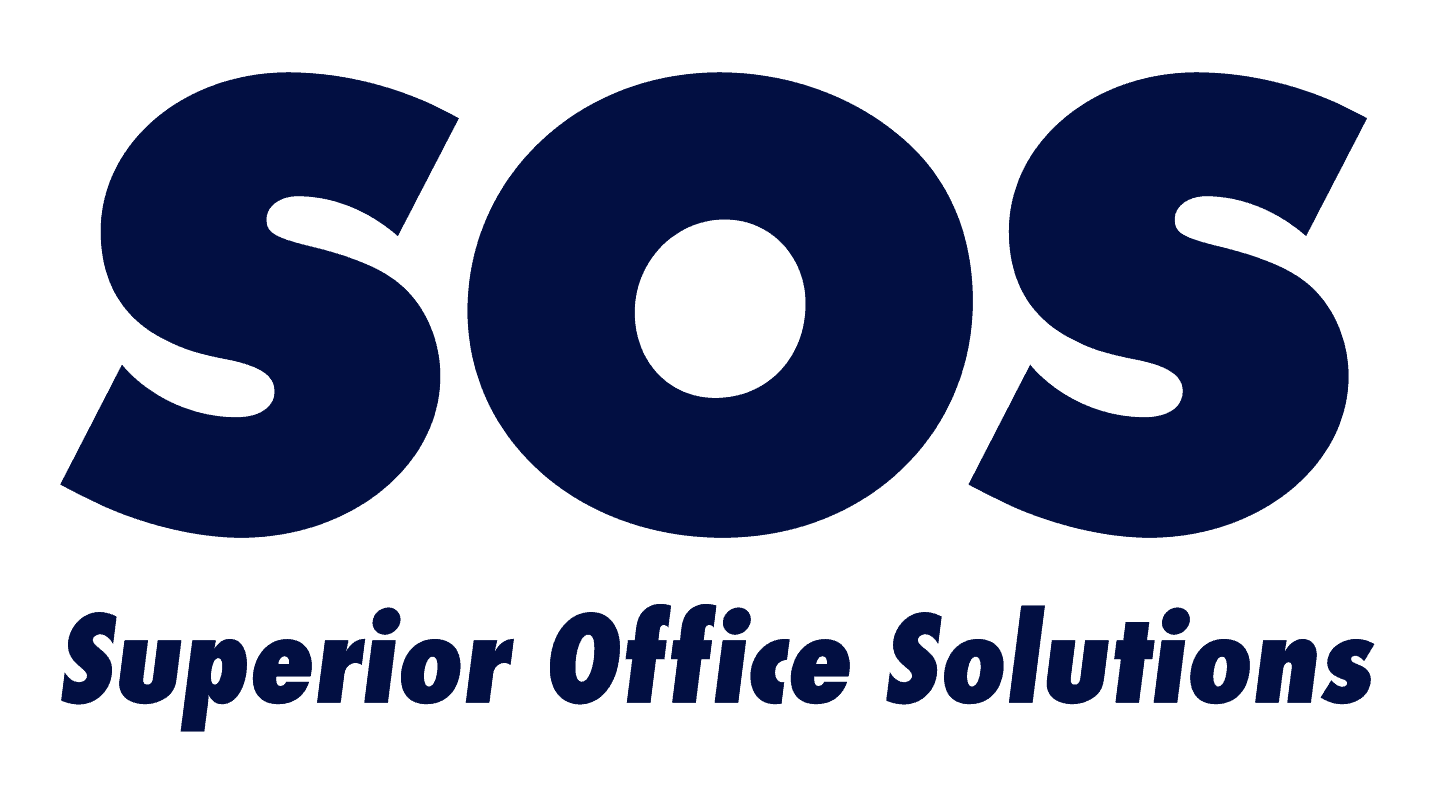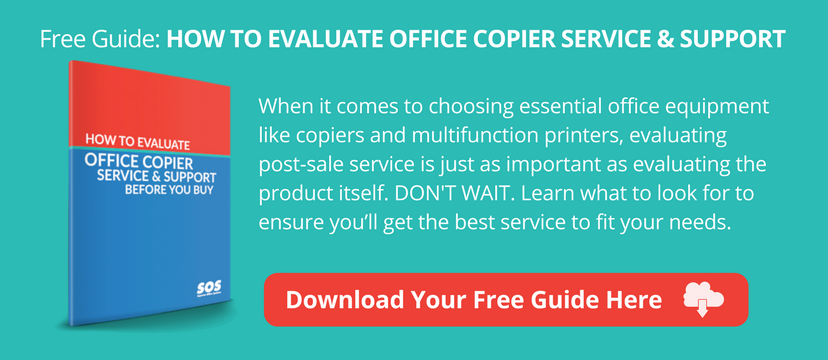Poor Print Quality from Your Copier? DIY Fixes You Should Know
You walk up to your copier to collect multiple copies of your voluminous document. You neatly stack the pile of papers. You have a feeling of accomplishment as you walk back to your desk. Then you notice a blob on page one and that same mark on each successive page. You can’t hand out sloppy copies at your meeting, so you toss the pile in the recycling bin.
If that scenario sounds familiar to you, you are not alone. There probably isn’t a copy machine user on this planet who hasn’t been disappointed by poor print quality and had to toss out a print job. While image issues sometimes require the attention of a copier technician, there are some things office managers can do to improve print quality.
A clean copier will help end poor print quality
More than likely, your poor print quality problem is an easy one to solve. Those marks on each page are usually caused by a dirty scanner glass.
Useful tip: If your print quality issue only occurs when you’re copying and not when you’re printing, dirty glass is probably the cause of your poor print quality.
IMPORTANT: Do not use a cleaner with ammonia or an abrasive that can scratch the glass. NEVER spray cleaning fluid directly on the glass because it could get inside and damage the machine. Instead, spray the cleaner on a soft cloth.
Wite-Out is still a popular product for correcting mistakes on documents. If you use it on pages to be copied, you could inadvertently cause poor print quality. When little blobs of Wite-Out remain on the scanner glass, marks will end up transposed to your copies.
Even worse, if Wite-Out dries on the plate surface, removal might involve scraping it from the glass. If you are not careful when scraping, you could damage the glass, which will cause poor print quality. You might want to call in an expert to remove Wite-Out residue.
Post-its are another common office product behind print quality problems. If you leave those little sticky notes on pages you are copying, you can transfer that stickiness to the scanner glass. Sticky glass is a magnet for dust and dirt and will cause poor print quality.
More cleaning tips to prevent poor print quality
Don’t overlook cleaning the slit glass on your copier, which can be the source of your poor print quality. When the slit glass is dirty, black lines could appear on your copies and scans. The slit glass is a narrow strip of glass usually located to the left of the large glass plate.
Make sure your paper drawers are clean. Dust and dirt on paper will cause poor print quality.
Dust can make its way inside the copier and accumulate on the underside of the glass and the mirrors. Cleaning the inside of a copier requires an experienced technician because some disassembly is required.
Staples can cause damage and quality problems
We’re all tempted to leave the staples in a multi-page document because it time-consuming to remove staples and a staple remover is seldom around when you need one.
Remove the staples, or you’ll risk scratching the glass. Scratches on the glass cause marks on your prints. Plus you’ll be faced with an expensive repair bill.
Using the wrong paper can create poor print quality
Low quality paper can result in poor print quality including blurred print. If the paper is too rough or moist, toner specks might appear on your copies. If your print has rounded faded areas, the paper might be defective.
Use proper settings to avoid poor print quality
Some copiers have paper type settings and it is advisable to match the setting to the paper type. Remember sometimes faint lines on original paper are more noticeable on a copy. You can adjust contrast and brightness settings to minimize the appearance of lines.
Your copier might also have a background removal feature, which you can use to get rid of a gray background.
Toner issues are often the reason for poor print quality
Copier toner is frequently the culprit behind poor print quality. If a vertical white steak appears on a paper or if part of the page contains light print, it could mean the toner is low. You need to replace the toner cartridge.
If black vertical streaks appear, the surface of the toner cartridge could be scratched and needs replacement. If marks appear at even intervals on a page, it could also signal a damaged toner cartridge. If a page comes out totally black, it likely means the toner cartridge is defective or improperly installed.
IMPORTANT: Use only toner recommended by the copier manufacturer. Use the correct toner for your specific model. If you feel uncomfortable changing the toner cartridge, you should call your copier service company. While swapping out the toner in a printer is an easy task, it can be more difficult to remove in some copier models. There are delicate parts that require gentle and patient handling.
Sometimes your copier can correct poor print quality
When you’re looking at how to improve print quality, remember many modern copiers come equipped with a troubleshooting function. You can make image adjustments and solve faded image problems using this feature.
When in doubt, call in your copier service company
Your poor print quality could be the result of an internal hardware problem.
The transfer drum, fuser or corona wire might cause print quality issues. If the drum, fuser roller or corona wire is damaged, that can cause dots or repetitive marks to appear on your prints. These are all delicate parts of a copier and require expertise to clean or fix. If our cleaning tips didn’t get rid of those marks, a service call is in order.
If you have any qualms about performing print quality fixes, call in your copy service company.
The adage, “better safe than sorry” definitely applies here.
Learn more about copier problems you can fix yourself: Quick DIY Copier Fixes Without a Visit From a Printer Repair Company
Good to know: if you have too many image quality problems, it could be a sign that your copier service company is neglecting preventative maintenance.
Before you get a new copier or sign a new service contract, read this helpful guide to getting good service: How to Evaluate Office Copier Service & Support BEFORE You Buy.