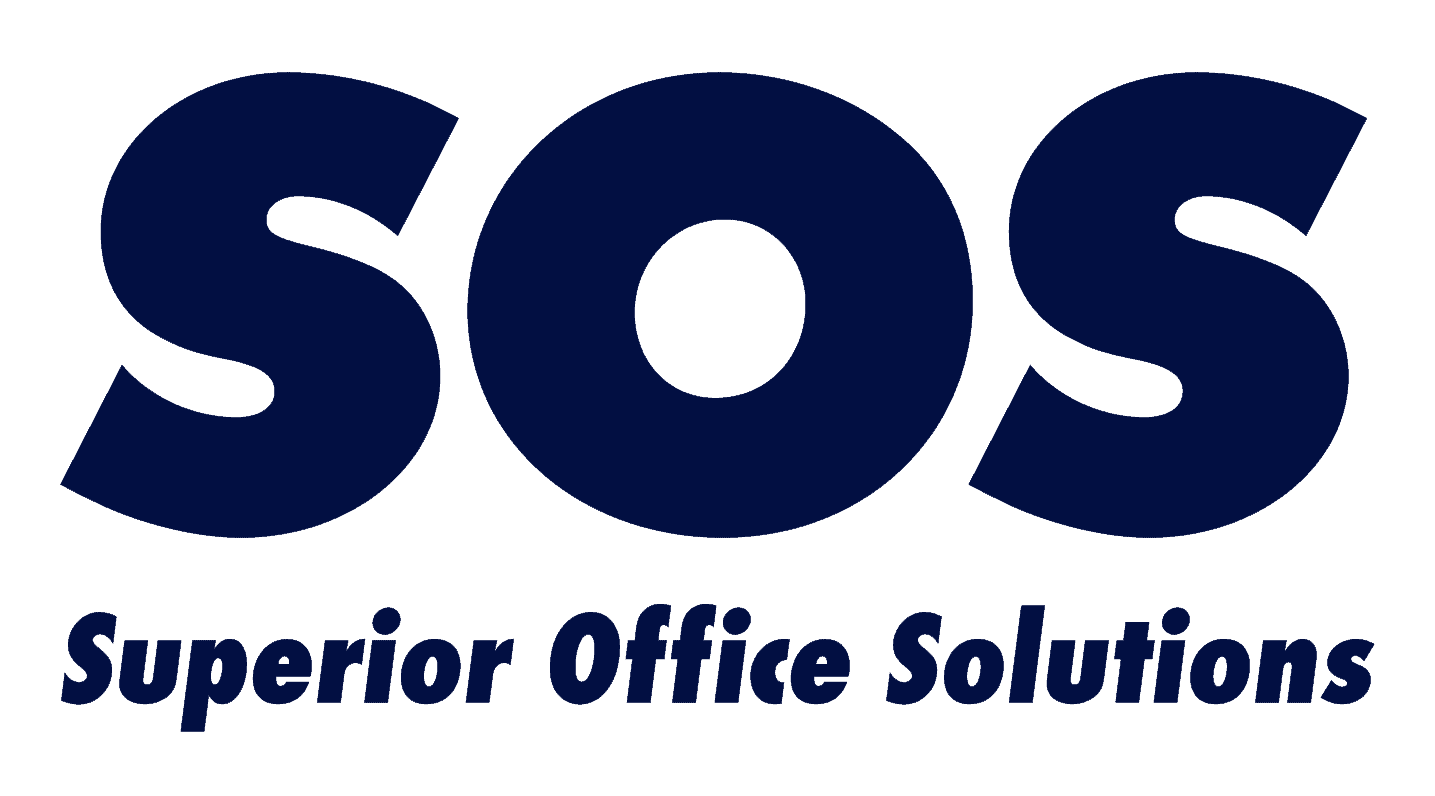https://sosny.com/wp-content/uploads/2024/05/Why-Your-Business-Needs-Video-Calling.jpg
1250
2000
Nate Riggins
/wp-content/uploads/2024/04/SOS-Logo-Color-New.png
Nate Riggins2024-01-30 17:08:462025-06-30 20:29:43Business Video Calling: What Is It and Why Do You Need It?
https://sosny.com/wp-content/uploads/2024/05/Why-Your-Business-Needs-Video-Calling.jpg
1250
2000
Nate Riggins
/wp-content/uploads/2024/04/SOS-Logo-Color-New.png
Nate Riggins2024-01-30 17:08:462025-06-30 20:29:43Business Video Calling: What Is It and Why Do You Need It?How To Maintain Your Photocopy Machine
Whether your office uses it frequently or only occasionally, it’s important to have a photocopier that works when you need it. The key to having a reliable photocopier is maintenance. With the proper copier maintenance, you can keep your investment running optimally. In this blog, we’re going to discuss how to maintain your photocopy machine.
As with most technology, problems can build up over time. If not properly dealt with, your photocopier could slow down or even stop working completely. Photocopiers aren’t exactly cheap, so you should do everything you can to avoid the need for repairs. Maintenance allows you to be proactive and prevent problems before they cost you money.
If you are unsure of how to maintain your photocopy machine, here are some copier tips you can use:
Give Your Copier Time To Rest
When it’s the end of the day, start of the weekend, or your team is going to be out of the office for a while, give your copier a break by turning it off and unplugging it. Leaving it on drains energy and forces it to run without being used. This can help you save on energy costs and extend the machine’s service life.
Let Your Copier Get Prepared for the Busy Day
If your copier was turned off or hasn’t been used in a couple of days, give it some time to warm up before asking it to do anything. You can do this by having it go through a few calibration exercises. It may also help to run a couple test prints before you start using it heavily. If it seems slow, do your best to refrain from pressing the “copy” button multiple times. Doing so only makes the process slower.
Keep the Glass Clean
Think about how many people in your office are using the photocopier on a daily basis. All of those hands are sure to leave fingerprints that may affect the system’s ability to capture the document you’re copying. That’s why it’s important to try and keep the glass clean. Standard glass cleaner works well to clean off smudges, but don’t spray it directly on the glass as the liquid could drip onto electronic components.
If you’re unsure of how to clean a copier, just ask the experts at Superior Office Solutions. Our team can clean the glass, as well as clear any dirt, waste paper, or debris from the machine.
Use the Right Toner and Good Quality Paper
Every copier comes with a manual that lists compatible toners you can use. The reason why manuals provide a toner list is because using the wrong cartridges can damage the machine. What’s worse is damage caused by the toner could void your system’s warranty. Always purchase the recommended toner to keep your copier functioning optimally.
In addition to using the right toner, you should also pay attention to the paper you’re using. Low-quality paper tends to leave a lot of debris sitting around. Over time, this debris can accumulate and affect the quality of your copy.
Be Careful When Loading Paper
If you’re like most copier users, then you’ve probably run into a paper jam before. Paper jams are not only annoying, but frequent jams can also cause damage to your components. You can greatly lower your chances of getting a paper jam by loading the machine with care. Make sure the paper is well-aligned and you should be good to go.
Schedule Regular Professional Maintenance
Like scheduling a dentist appointment, you should have a professional look at your copier from time to time. A technician can inspect the machine and correct any problems they see. This proactive approach keeps your machine in top shape.
If you want the best in copier maintenance services, reach out to Superior Office Solutions. We are experts in copier maintenance solutions. Our team responds to maintenance requests quickly so you can get back to work with minimal disruption.
Let Us Keep Your Copier Running Smoothly
Superior Office Solutions is an industry leader in managed print solutions. We work with clients in a variety of industries to provide the print services their companies need. With our help, your photocopier will run as good as new.
Contact us today to learn more.