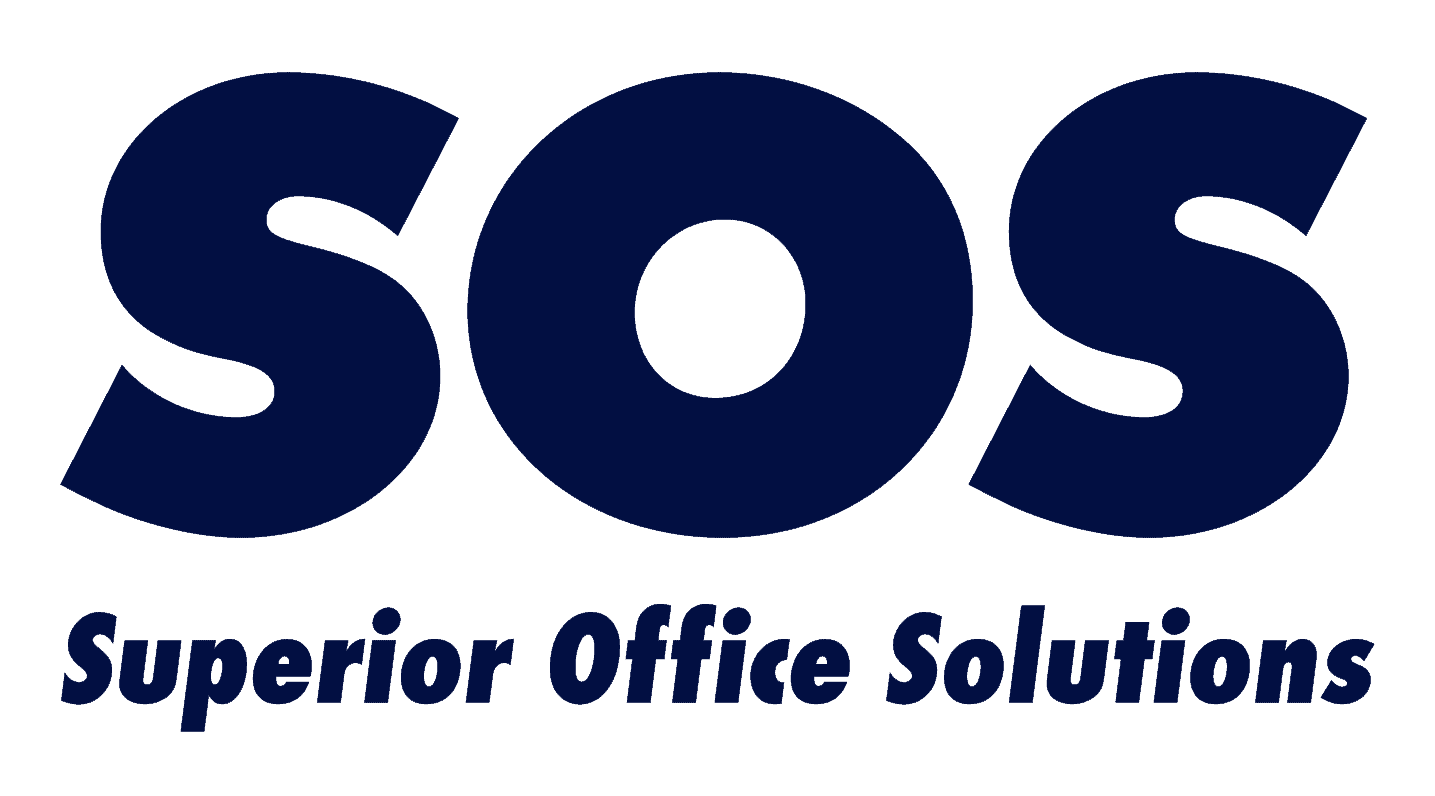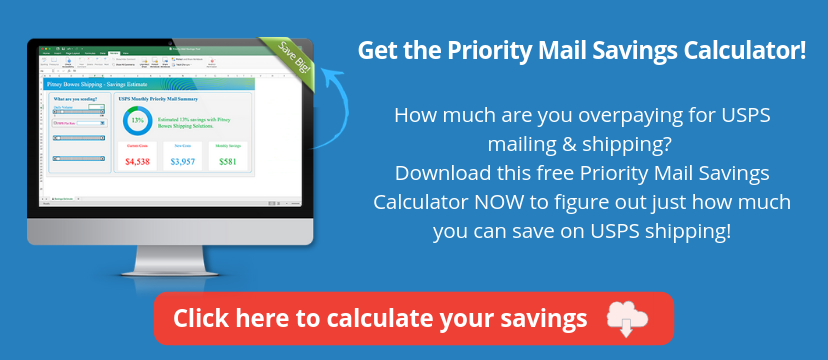Quickbooks-Compatible Scanners Speed Processing of Receipts & Invoices
For accounting staff members who process invoices, checks, receipts, and other printed financial records, getting all the paper documents into Quickbooks can be time consuming.
How much time could you save if you could scan those paper documents right at your desk and have them automatically uploaded to Quickbooks? That capability is available now using Quickbooks-compatible scanners from Canon, plus a free app.
Let’s explore the most efficient way to scan your records into Quickbooks and how you can get started.
Why use a dedicated desktop scanner?
Chances are, your office already has at least one multifunction printer (MFP) that has scanning capability. So why not just use that to scan your receipts, invoices, checks and other paper records?
The simple answer is, for high volume records scanning you can get more done faster with a dedicated desktop scanner.
Plus, keep in mind these other issues as you look into Quickbooks compatible scanners:
- When you do a lot of scanning using your shared MFP, so somebody is always kept waiting: the person waiting to print, or you waiting to scan. A desktop scanner improves efficiency.
- Personal or desktop scanners are an affordable purchase, so the cost easily pays for itself with productivity gains.
- With a desktop scanner, it’s simple to do real-time input of records as you receive them.
- You can scan in batches using a desktop scanner, even with mixed size originals… something you can’t do with MFP scanning.
- You can capture metadata and index records with desktop scanners.
- Dedicated scanners offer time-saving features you can’t get with MFP scanning, such as skipping blank pages, automatically cropping and straightening, or printing a mark on each scanned page to confirm it was scanned and stored correctly.
- Also, your MFP can’t scan records directly into Quickbooks. That means you must manually move the scanned file into Quickbooks from your email or a network folder.
So, let’s look at how QuickBooks compatible scanners save you time.
How to scan receipts & invoices into Quickbooks
Using Canon’s free app (called Canon Scan for QuickBooks Online) and one of Canon’s imageFORMULA QuickBooks compatible scanners, here’s how easy it is to scan receipts, invoices and more into Quickbooks:
- Scan a document, such as a receipt.
- Send directly to your QuickBooks Online account as a new Expense transaction.
- When you view your new transaction your receipt will be attached as a pdf file.
What’s more, there’s an option to automatically create searchable PDFs from scanned documents with full text Optical Character Recognition (OCR). That means you can attach metadata, such as the target account, category and receipt amount.
How to get Canon’s free app for scanning to QuickBooks
To scan from one of Canon’s QuickBooks compatible scanners directly into your QuickBooks records, you’ll need to install this app: Canon Scan for QuickBooks Online.
If you’re a QuickBooks Online user, you can get it for free from the Intuit QuickBooks App Store at https://apps.intuit.com/scan.
QuickBooks-compatible scanners from Canon
These are the Canon imageFORMULA document scanners that work with Quickbooks, via Canon’s Scan for QuickBooks Online app:
P-215II
DR-C225
DR-C225W
DR-C230
DR-C240
DR-M140
DR-M160II
DR-M260
More ways to cut the cost of document processing
If your accounting team is processing a lot of invoices, the cost adds up… not only in time (and salaries) but with other expenses you probably don’t think much about.
Even if you are not in charge of budgeting, when you suggest ways your company can easily save money, you are bound to get noticed and appreciated by those responsible for the bottom line.
Here are two ways your business can save a fortune:
Save on postage
Are you still paying rack USPS rates for all those invoices and statements you mail out? Did you know you can get commercial rates and save a bundle by using IMpb barcodes? It’s easy. Check out this helpful calculator that helps you figure out how much you can save.
Learn more: What is an IMpb barcode? The easiest way to save $ on mailing and shipping
Save on the cost of print supplies and service
Companies waste staggering amounts of money on printing, and they don’t even know it. The evidence includes:
- Piles of abandoned print jobs sitting on the copier
- Print drivers that are automatically set to color and single-sided printing
- Lots of desktop printers that are expensive to operate and support
You can take control of your office printing with a service called managed print. Find out how a typical company can make a big dent in print expenses: read this case study.