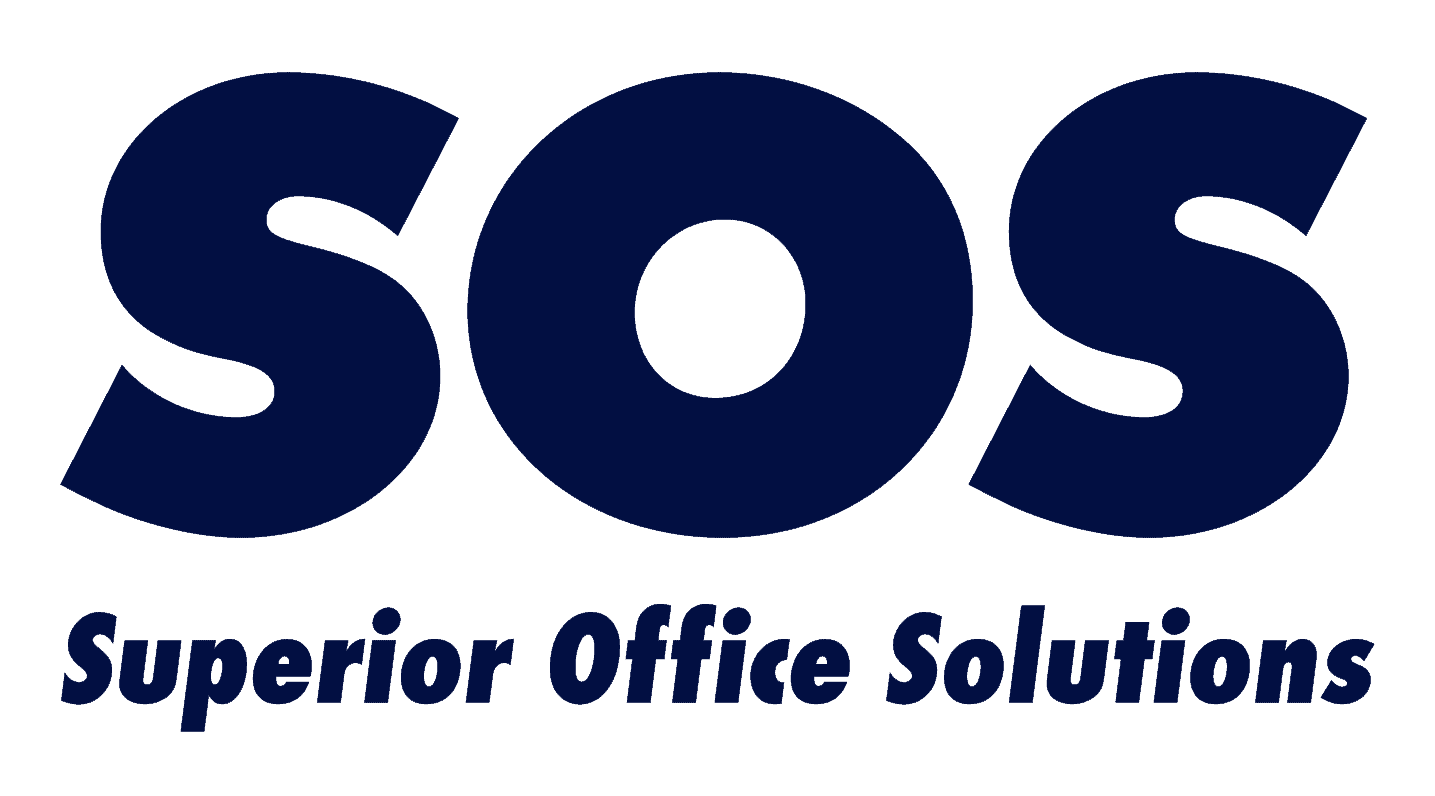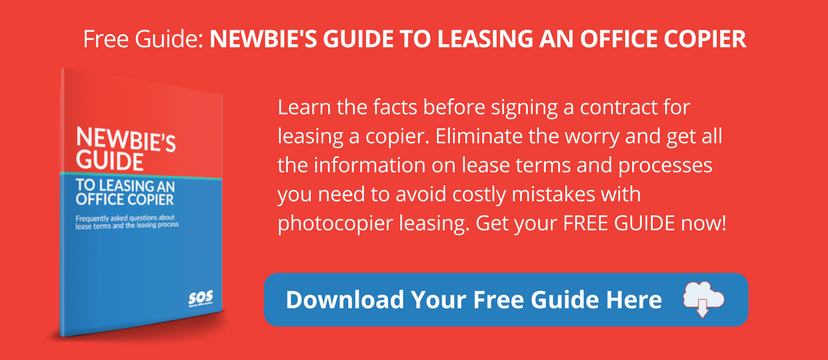How to Compare Copiers & Choose the Right Model for Your Office
So, you are assigned the job of picking out a new copier for your company and are not 100-percent sure that you are up to the task. Well, you can let that weight slide off your shoulders because we’ll show you ways to compare copiers side by side and make a wise choice for your office.
Here are some tips on how to compare copiers.
Start with what you know when doing a multifunction copier comparison.
When you begin your multifunction copier comparison, you want to select the best copier out there. You might be tempted to compare the best office copier machines on the market today instead of looking at what you’ve got and using it as a springboard for choosing its replacement.
While you should compare the best copier brands and latest models, it’s best to first look at the copier machine your office uses today and assess how it meets your company’s copier requirements and how it falls short of users’ needs.
If you consult a reputable office equipment vendor, such as Superior Office Systems, the company representative will probably ask you the model of copier your office has now and how it’s working for you. Based on that information, the copier expert will get a feel for your copier performance needs and options and use that as a guide to help you compare copiers.
Compare copiers: do you have a need for speed?
Generally speaking, no one wants a slower copier and most are content with getting a copier with a similar speed capability. Probably, anything below 20 pages per minute (ppm) will seem a bit slow for office use. While 20 to 40 ppm is suitable for many offices, offices with higher volume usage may want to go with a speedier copier than 40 ppm.
If you had a copier that shot out 50 ppm, you’re probably not going to want to drop down to 30 ppm. If you downgrade speed, be prepared to hear the “this copier is so slow” complaints. If your office copier is used non-stop, you could be sacrificing productivity with a slower copier. You don’t want to have a line of employees waiting to use the copier.
Print volume: more capacity is not always better.
One of the most important factors to consider when you compare copiers is volume. If you don’t know the exact number of pages used monthly, a good solution is to inventory your paper supplies to determine if you go through a case (5,000 sheets of paper) in a month’s time or more. If your company goes through 20,000 sheets of paper, then your vendor better make sure to supply you with equipment that can handle that capacity.
On the other hand, if your business is only doing 5,000 copies a month, your copier rep should not try to upsell you to a copier with a capacity for 20,000 sheets per month. If you anticipate business growth, however, you might want to adjust your copier’s capacity accordingly. Usually, copiers that can accommodate higher volume spit out copies faster. However, they are more expensive machines. So when you compare copiers, stick with what you need or you’ll pay for it.
It’s also good to know that, in general, a copier with higher speed and capacity is generally more robust and cost-effective, offering a lower cost-per page due to more efficient use of supplies. Your rep can help you compare copiers determine the model that offers the best value based on your usage.
When you compare copiers, it’s not just a black and white decision.
If a company has a color copier, normally they don’t switch to a black and white (or monochrome) copier. However, some businesses still select black and white copiers instead of color as a way of keeping costs down, because black ink is cheaper than color. Smaller businesses with basic copier needs, such as a small law firm, more commonly use black and white printers.
A good copier rep will go beyond asking if you want a color or black and white copier because sometimes it’s more cost-efficient to choose a color copier.
When you compare copiers, calculating supply costs based on your print volume can help you make the choice. A color copy could cost 20 cents a copy on a printer, while it might cost only 6 cents a page on a color copier. If your staff is only printing ten color pages a month, it might not make financial sense to upgrade from a black and white to a color copier. But, if employees are printing 400 color pages on the desktop printer each month, it might be wiser to put that color volume on a copier and get rid of that old printer.
Remember that consolidating printing to a multifunction copier means there are fewer machines to maintain.
Don’t overlook scanning when you compare copiers.
In many offices, the copier is used more for scanning than for printing copies. When you compare copiers, here’s how to make sure the model you choose can handle your scanning requirements.
Scan speed.
Look for the scan speed, which is usually given in ipm (images per minute). When you compare copiers, you’ll find that the latest models can scan as fast as 160 ipm, which prevents people standing at the copier waiting to send their material.
Document feeder capacity. If you are scanning large documents, you may want to consider a model with a higher capacity; some models can hold up to 300 sheets. If you do a lot of two-sided scanning, consider a model with a Single Pass Duplexing Feeder that can scan both sides with one pass through the feeder. That means it doesn’t have to flip the original over, which increases scan time and can even jam the feeder.
File format. When you compare copiers, consider the file format you want for scanned documents. The most common choice is PDF, or compact PDF which produces smaller file sizes for emailing. You can also scan to JPEG or TIFF format for images. However, the latest Canon models can now scan documents to OCR PDF, which means the scanned file is now searchable and editable. Some models can even scan to a fully-editable Word or PowerPoint document.
Learn more: Scanning Tips and Tricks: File Types
Expand your print capabilities with finishing options.
The multifunction copiers of today are just that; the devices can do a lot more than make copies. Though most copiers come with the same basic options, there are modular upgrades available that can help you produce more sophisticated finished pieces. These extras include booklet finishers, staple finishers, paper-folding units, multi-drawer paper decks, extra paper trays, document insertion units and hole-punchers. By adding finishing options when you compare copiers, you may be able to save money by completing work in house that you used to send out to a print house (such as sales materials).
Learn more: Understanding Your Copier’s Document Finishing Options
When you compare copiers, size can matter.
If you visit your copier vendor, you’ll be able to compare copiers side by side, which provides you with a visual of the different sizes and configurations of equipment. Copier machine sizes are a genuine concern at many NYC offices where space is tight. Don’t forget to have adequate space around the copier for maintenance accessibility.
When you compare copiers, bear in mind, you might be adding size to the mainframe of the copier when you augment the unit with finishing components. However, some models offer internal finishers that don’t require extra space.
Does your business need document security?
If security is a top priority when you compare copiers, look at models that require the use of an accepted authentication protocol, such as a pin code or proximity card. By having employees sign on, you ensure that only the intended party will view confidential papers. You also prevent unauthorized usage and allow the administration to analyze usage.
Learn more: The Office Manager’s Guide to Secure Document Printing
There are many things to consider when you compare copiers. Once you do your research, it’s advisable to call in a copier vendor, who will be glad to help you narrow down the best copier choice for your office.
Now that you know how to compare copiers, the next thing you need to understand is the leasing process. Check out our free guide: The Newbie’s Guide to Leasing an Office Copier.